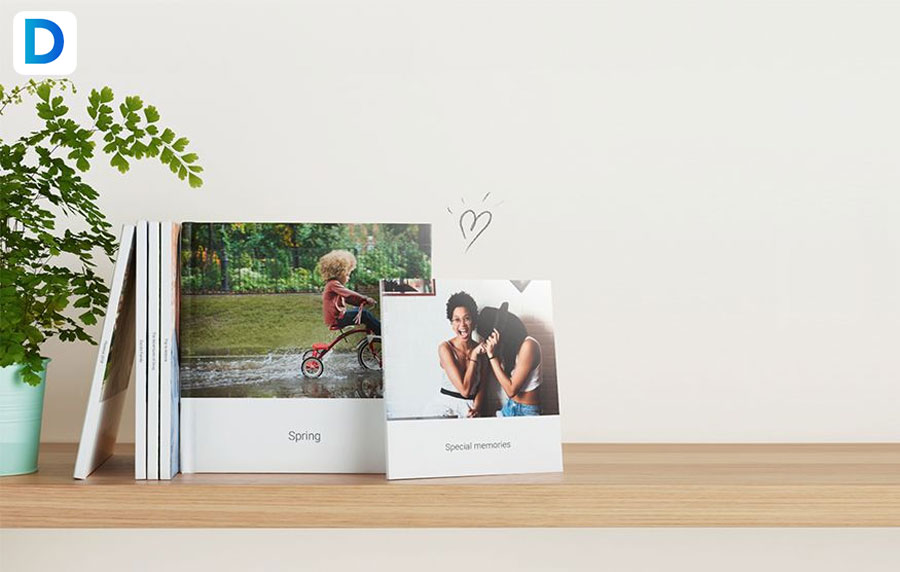Google Photo Books are the most minimalist options for creating photo books. They offer a very simple interface and great book quality. It is also very inexpensive in nature.
In this article, I will be discussing the Google Photo Books feature which has very recently been rolled out by Google. Keep reading till the end of the article to find out more information about the same!
Tips To Using Google Photo Books
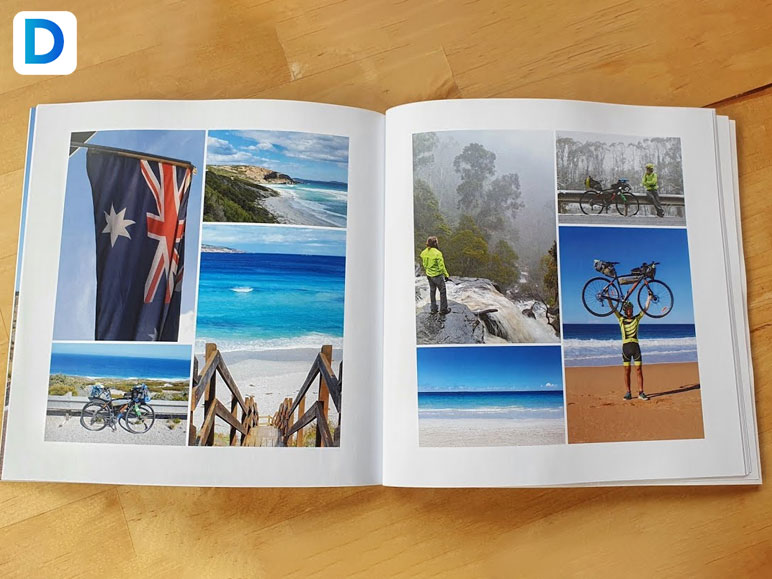
Here are a few pointers that you need to keep in mind prior to getting started with using Google Photo Books:
1. Never Get Hyper-Focussed On Chronology Of The Photos
When you are going to use the Google Photos application for creating a photo book, you will see that the pictures get put in the book in a very chronological order. The pictures are from the oldest to the newest.
I would definitely suggest you make the order of photos appear randomly – that is going to make the photo book pop even more. Now, there’s no way of sequencing your pictures, but what you can do instead is put two interesting photos that look good next to each other.
2. Group Photos For Saving Space
You must be aware of the fact that Google Photos is known to charge for each page after the limit of 20 pages is reached. Try putting related photos on a single page as that is going to save up space.
To create an image group, you need to first access the option labeled as “Edit Book” which is located in the Google Photos application. After that tap on any page and then use the “add photos” option for adding up to four pictures on a single page.
You are also going to be able to arrange the arrangements for the group photos as well. For doing that you need to hold on a single photo to be able to drag it around the whole page – and place it wherever you feel like it.
Keep reading till the end of the article to find out more information about Google Photo Books review!
3. Know When To Opt For A Softcover
If you see that you are exceeding the 20 page limit creating photo books from Google Photos and the book is becoming bigger, then it would be for the better to opt for softcovers. The Softcover books start at about $15. For more additional pages you are going to get charged 49 cents (per piece).
The hardcover books cost $30 and for each extra page that you add, they will charge 99 cents (for each page).
If you tally the two then you are going to find out that the hardcover Google photo books are much more than their softcover counterparts – and this remains true no matter what the length of the album/photo book is.
4. Highlight The Special Photos With Blank Pages At Side
If there are some photos that you would like to highlight, then the best way of calling attention to them in the photo book is by keeping the page beside them blank. This way, the picture will surely attract the attention of the viewer who looks at the photo book.
Now, there’s some amount of complexity to this as Google Photos does not allow users to do this function natively, but if one wishes they can add a blank page by adding a white image to the album.
5. Pay Heed To The Size Warnings
If you see that there’s a red exclamation mark icon appearing atop any of your added photos then know that it is Google Photos warning you about the low resolution of that particular photo.
If you have no problem with printing a low resolution photo then you can ignore it. Either way you need to also know that the result that comes out of adding such low-resolution photos won’t be anything impressive.
Tip: Do not fall for those google photo books coupons as they are a scam. These kinds of coupons do not exist and are a way for scammers to hack into your home.
6. Create Your Very Own Cover
The options for making covers for these printed photo books are lacking. By making use of the tools that have been provided, you are only going to be able to make a photo book cover that is subpar at best.
Hence, it is definitely recommended that you make use of other design software that is available out there for designer covers for photo books.
Google Photo Vs. Shutterfly – Which Is Better?
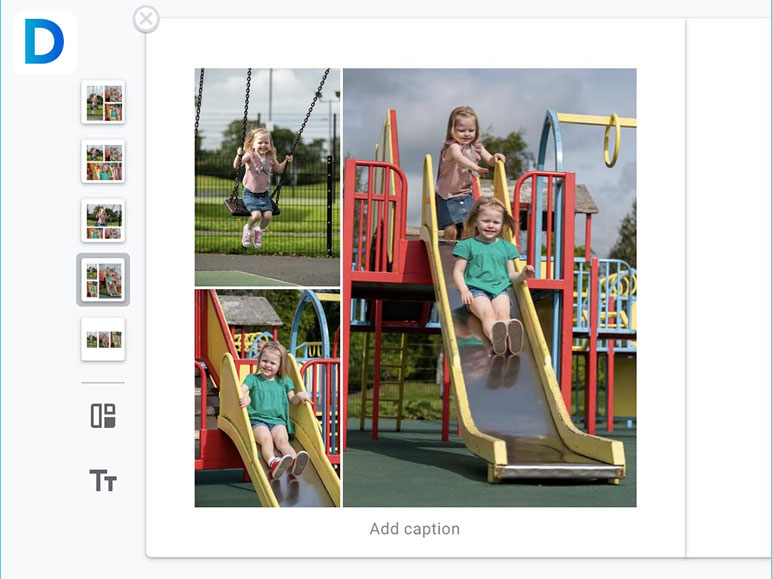
Let’s settle the Google Photo Books vs Shutterfly debate once and for all. Here is a comparison chart of all the provided features of both of the platforms:
| Google Photos | Shutterfly |
|---|---|
| features smart photo-editing tools | features a built-in photo library |
| supports live photos | supports both TIFF and JPG |
| has a smart search option | the delivery of stamps takes upto a total of ten days |
| has sharing and creative tools | you can also enter any text for it to be printed on the back |
| enables object and face detection | gives you preview of selected sizes for cropping |
The total price of doing a photobook with the aid of Google Photo Book is going to cost $15.99. Whereas, ordering a photo book from Shutterfly is going to cost you a meager $9.99.
So, it can be seen that Shutterfly is indeed the best option as it provides users with the ability to create calendars, postcards, share photos and much more. On the other hand, Google Photos provides users with advanced forms of organizing tools, unlimited cloud storage, and basic forms of editing tools.
To Wrap It Up!
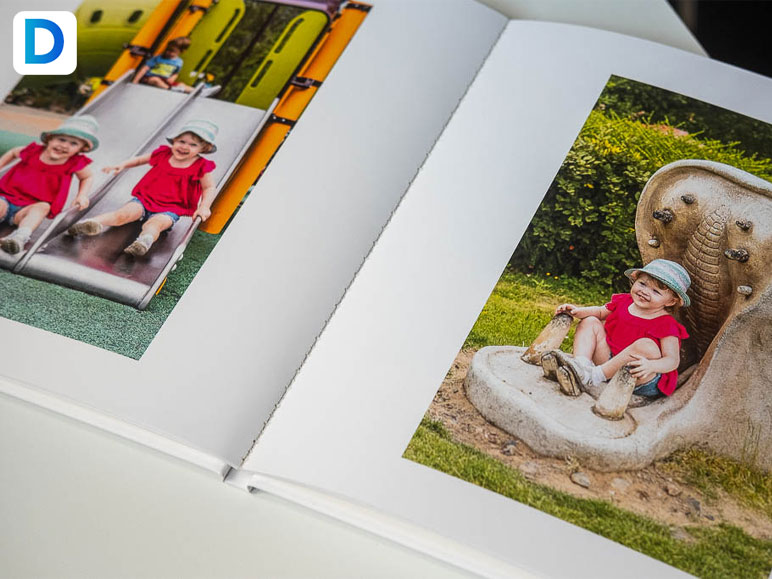
Personalized photo books are a great option for giving someone as a gift during Christmas. You can choose either Shutterfly or Google Photo Books for this service. Thank you for reading this particular article up till here.
I hope you found the information regarding “Google Photo Books” useful.
Also Read: