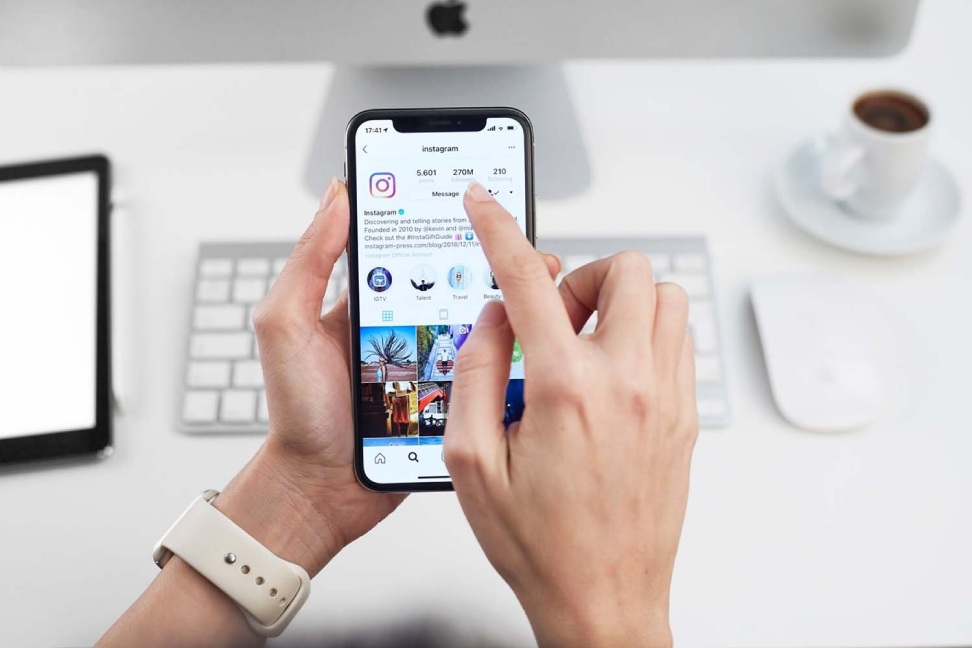In the fast-paced world of social media. Instagram also stands out as one of the most popular platforms for sharing your photos, videos, and connecting with friends. However, like any other app, Instagram accumulates cache over time, which can lead to performance issues and glitches. In this comprehensive guide, we will walk you through the process of clearing Instagram cache, ensuring a smooth and optimized user experience.
Understanding Instagram Cache:
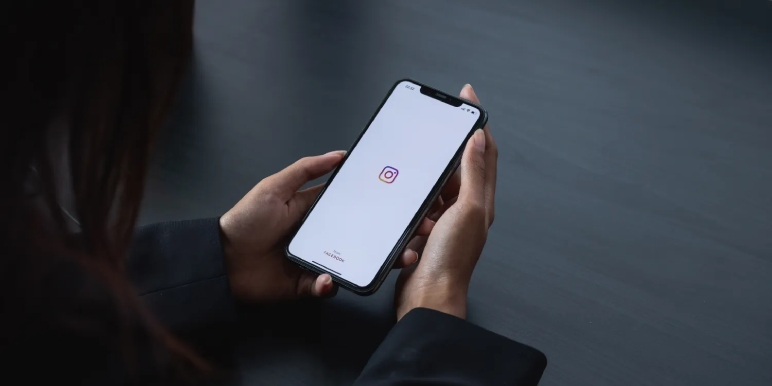
Before delving into the steps to clear the cache, it’s essential to understand what cache is and why it accumulates. In simple terms, cache is temporary data stored by the app to reduce loading times and enhance user experience. While this is generally beneficial, a bloated cache can lead to various issues such as slow performance, app crashes, and storage concerns.
Why Clear Instagram Cache?
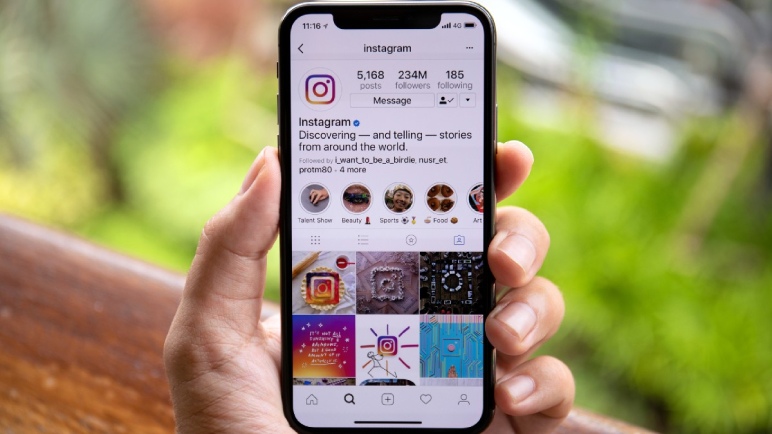
Improved Performance:
- Accumulated cache can slow down the app’s performance over time. Clearing the cache helps in freeing up resources and ensures smoother navigation within the Instagram app.
Storage Optimization:
- Instagram cache takes up storage space on your device. Regularly clearing the cache can help optimize storage and prevent your device from running out of space.
Bug Fixes:
- Glitches and bugs may arise due to corrupted cache files. Clearing the cache often resolves such issues, providing a bug-free user experience.
Privacy Concerns:
- Cached data may include personal information or images that you’d rather not keep on your device. Clearing the cache is a proactive step towards maintaining your privacy.
Methods to Clear Instagram Cache:
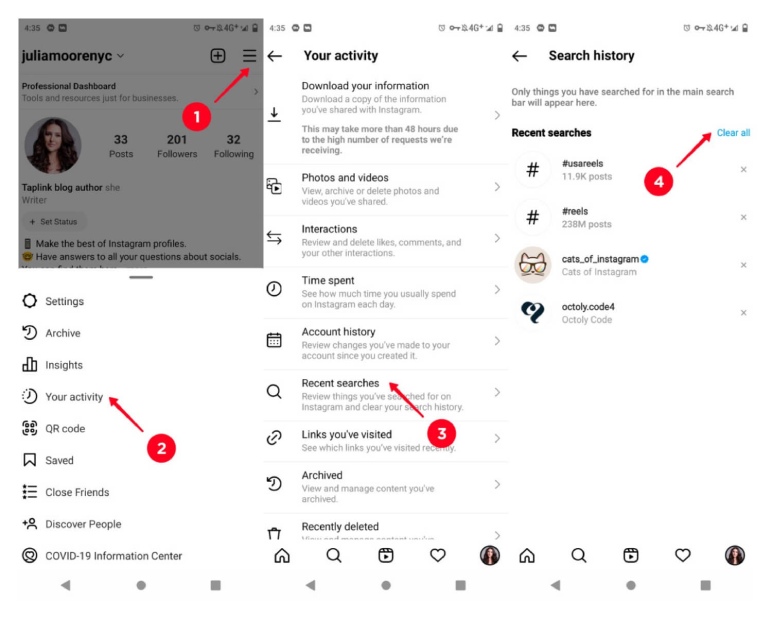
Now, let’s explore various methods of clearing the Instagram cache for both Android and iOS devices.
Clearing Instagram Cache on Android:
Method 1: Clearing Cache through App Settings
Navigate to Settings:
- Open your device’s settings and scroll down to find the “Apps” or “Application Manager” option.
Find Instagram:
- Locate Instagram from the list of installed apps and tap on it.
Clear Cache:
- Once inside the Instagram app settings, tap on the “Storage” option. Here, you will find the “Clear Cache” button. Tap on it to delete the accumulated cache.
Method 2: Using Instagram App Settings
Open Instagram Settings:
- Launch the Instagram app and go to your profile.
Access Settings:
- Tap on the three horizontal lines in the top-right corner to open the menu. Scroll down and select “Settings.”
Clear Cache:
- Under the “Account” section, find and tap on “Cache.” You will have the option to clear the cache; confirm your decision, and the cache will be deleted.
Clearing Instagram Cache on iOS:
Method 1: Clearing Cache through iPhone Settings
Navigate to iPhone Settings:
- Open the Settings app on your iPhone and scroll down to find the “Instagram” app.
Clear Cache:
- Tap on the Instagram app, and you will see the option to “Clear App Cache.” Confirm your decision to delete the cache.
Method 2: Reinstalling Instagram
Delete Instagram App:
- Press and hold the Instagram application icon on your home screen until it also wiggles. Tap the “X” icon to delete the app.
Reinstall Instagram:
- Visit your App Store, search for Instagram, and reinstall the whole application. This automatically clears the cache.
Best Practices for Managing Instagram Cache:
Regular Maintenance:
- Turn it into a habit by clearing your Instagram cache regularly to ensure optimal performance and storage management.
Update the App:
- Keeping your Instagram application up to date ensures that you have all the latest features and bug fixes, contributing to a smoother experience.
Monitor Storage Usage:
- Keep an eye on your device’s storage and clear the cache whenever you notice a significant build-up.
Use Lite Versions:
- Consider using Instagram Lite if available in your region. Lite versions are designed to be less resource-intensive and can help reduce cache accumulation.
Conclusion:
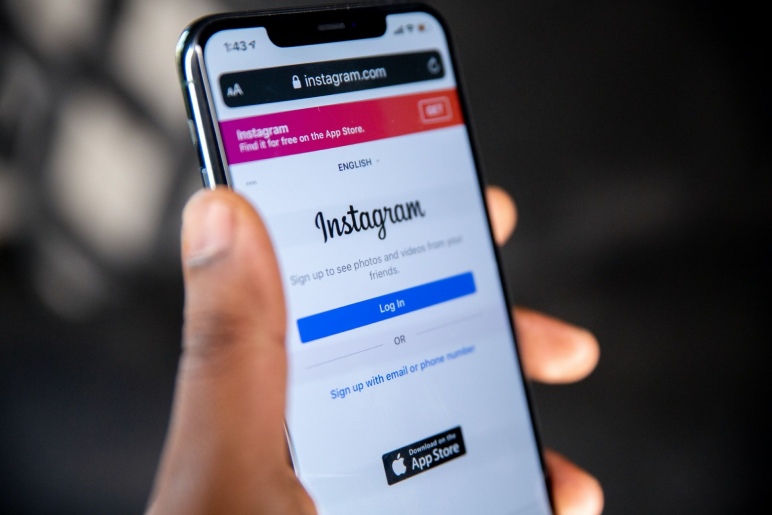
In conclusion, regularly clearing your Instagram cache is a simple yet effective way to maintain a seamless and enjoyable social media experience. By following the step-by-step methods outlined in this guide, you can optimize your app’s performance, free up valuable storage space, and ensure that your Instagram journey remains glitch-free. Stay tuned for more tips and tricks to enhance your social media adventures!
Read Also: