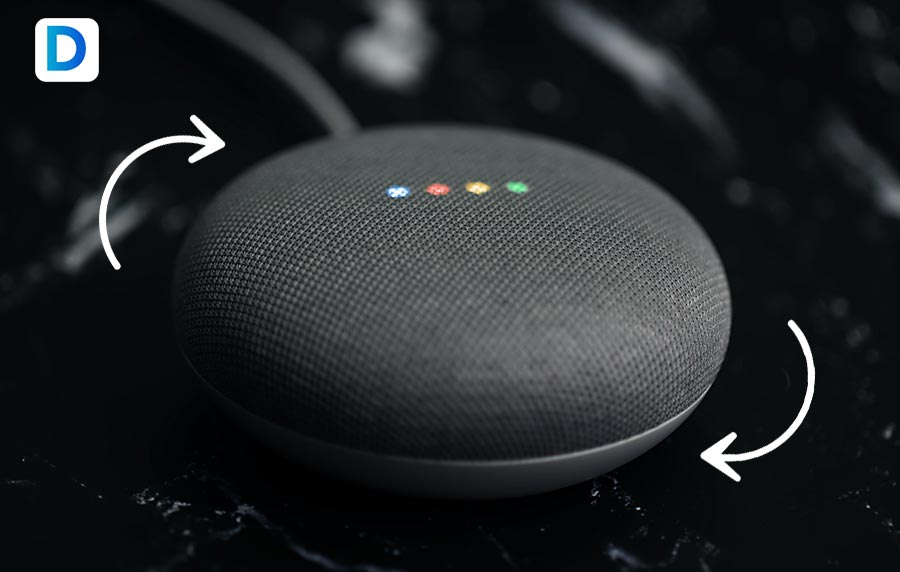The Google Home Mini is a smart speaker that is built on the same platform as that of Google Home but is significantly a bit smaller in size. This product was originally launched as a competitor to the Amazon Dot device.
Now, as with any other tech, there are times when the Google Home Mini glitches and doesn’t function smoothly. At times like these, it becomes necessary to perform a factory reset or even reboot the device to make it work properly again.
In this article, I will be discussing how to factory reset Google Home Mini. Keep reading till the end of the article to find out more information on the same!
First Things First!

Presently, there are two generations of the Google Home Mini available out there. If you are unsure about the one that you own then you can flip your speaker over.
Just so you happen to locate a screw slot for a wall mount, then that’s indicative of the device being a 2nd Gen model.
There being an absence of a screw slot is going to be indicative of the device being a 1st Gen model.
Resetting 1st Gen Google Home Mini
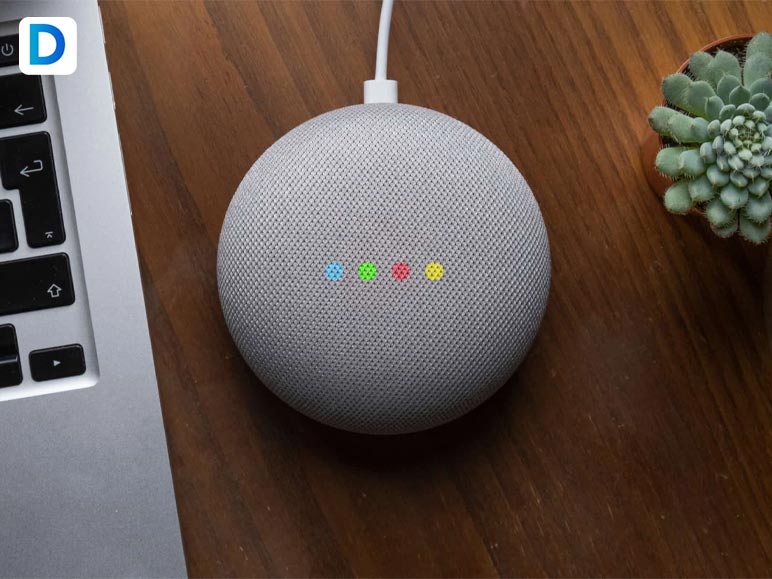
Now onto answering your query on how to factory reset a Google Home Mini. You need to know that the reset button for the first-gen Mini is located just below the power cord (at the bottom of the device).
Here is a list of steps that you are required to follow for resetting your Google Home Mini (1st Gen) device:
Step 1
To begin with, you need to press and hold down the “reset” button for a total of 15 seconds to perform a Factory Reset on your device.
Step 2
If you hear a chime sound, then that confirms your Factory wipe process is complete.
Keep reading till the end of the article to find out more information on “how to factory reset Google Home Mini”!
Resetting 2nd Gen Google Home Mini

The steps to resetting the 2nd Gen Google Home Mini device are a bit different than what you did on your 1st Gen Google Home Mini device.
Here is a list of steps that you are required to follow for resetting your Google Home Mini (2nd Gen) device:
Step 1
You are going to see a mic on/off switch at the side of your device – toggle it to the off position. Doing so is going to make the LED lights atop your speaker appear to be orange.
Step 2
After five seconds have passed the device is going to automatically begin with the process of Factory Reset. You are then required to hold for a time of 10 seconds and then will be able to hear a chime. This is going to signal the reset process as being complete.
Hopefully, that answered your query on “how to factory reset my Google Home Mini” for both 1st Gen and 2nd Gen devices.
Want To Reboot Your Device Instead?
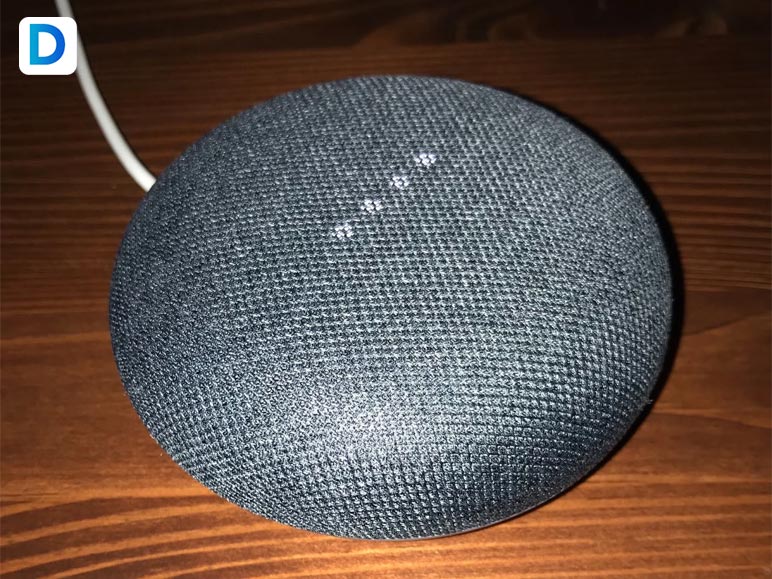
If you only want to conduct a simple reboot of your Google Home Mini smart home device, instead of conducting a Factory reset that wipes all data, try a power cycle. To do that, you can follow these steps:
Step 1
Start off by unplugging the device and then leave it that way for a whole minute before plugging it into a power source back again.
Step 2
Now, you can also make use of the Google Home app and then navigate to “Settings”, and then “Device Settings”. Here, you need to click on the “More” button, and select the option of “Reboot”.
Common Queries
Here is a list of some of the more common questions that get asked related to the Google Nest Mini device:
Q. Can I Use My Google Home Mini As A Bluetooth Mic?
A: The Google Home Mini device does not support working as a Bluetooth mic yet. As of now, it can only be used for connecting to a computer or a phone as a form of Bluetooth speaker to play music.
Q. How To Fix Google Home Mini Glitch?
A: In order to perform a hard reboot on your Google Home, you can unplug the power cable from the device’s back. Make it sit like that for a minute before again plugging it back in.
Q. What Are Some Of The More Common Problems Of Google Home?
A: At times, the Google Home Mini device might not work due to a network issue, or it may be so that the speakers are not able to deliver a clear sound. It can also be the case that the connected devices are not being able to communicate with Google Home.
Q. How To Refresh Device From Android For Google Home?
A: First of all, you are going to have to open up the Google Home app. Then click on the sidebar menu that is located in the Home settings. Next, scroll down and click on “Select Integrations”.
After which, you can tap on “Google Assistant”. Finally, select the “Refresh Devices” option to refresh.
To Wrap It Up!
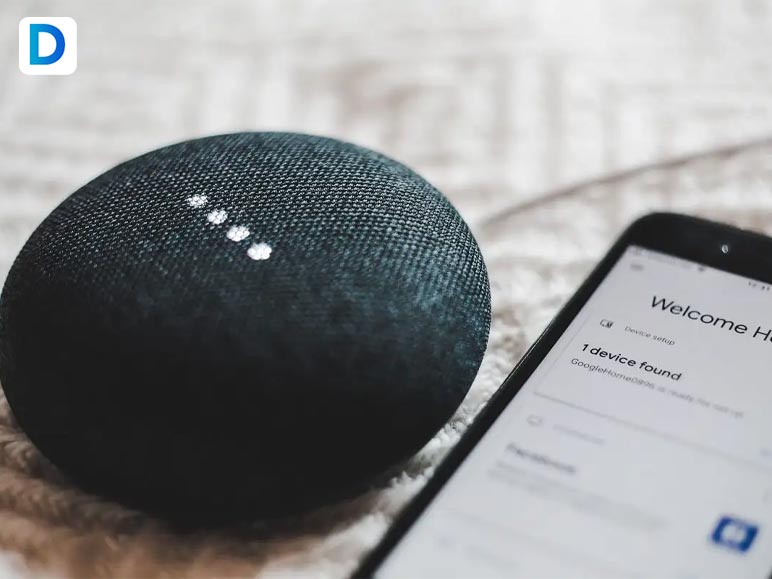
You need to carefully follow the steps discussed above to conduct a factory reset on your Google Home Mini device. Or, you could even decide on rebooting it to make the device work again.
If you notice that even after conducting a factory reset/reboot your device is glitching then you would need to contact their official center to get the device checked.
Thank you for reading up till the end of the article. I hope you found the information regarding “how to factory reset Google Home Mini” to be useful.
Have A Look :-
- All You Have To Know About Pacman 30th Anniversary
- What Is Content Writing? Tips to Help You Publish Awesome Content
- OnlyFans Login Mystery, Finally Solved! The Ultimate Guide To Logging Into Your OnlyFans Account!