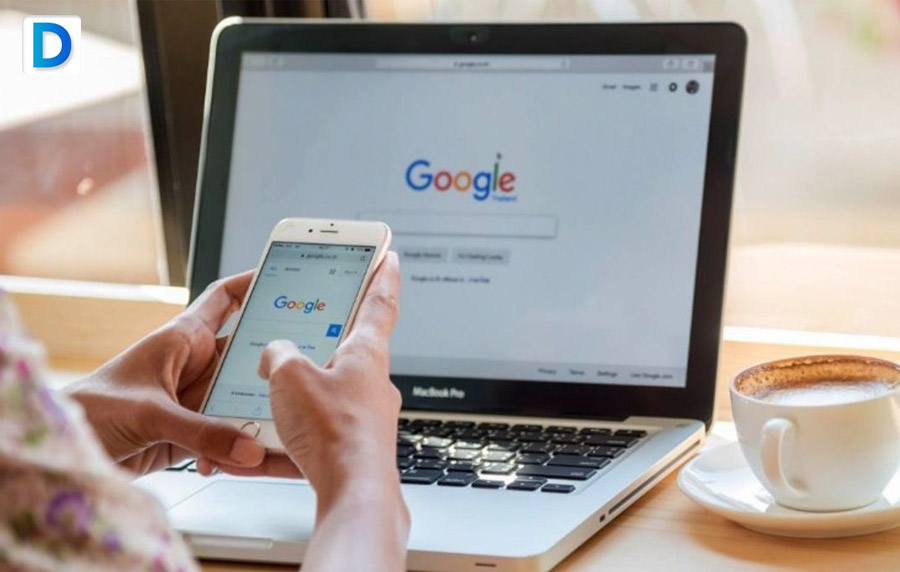If you want to know how to delete bookmarks on Chrome then you have come to the right place. It is simple to make Chrome bookmarks on purpose or by mistake. In the process of trying to input a new URL, open a new tab, or use one of your plug-ins, you could unintentionally bookmark a page.
In order to prevent clutter, it’s a good practice to delete the bookmark when that occurs. In this article, we are going to tell you how you can do this in various methods so continue reading.
What Is A Chrome Bookmark?
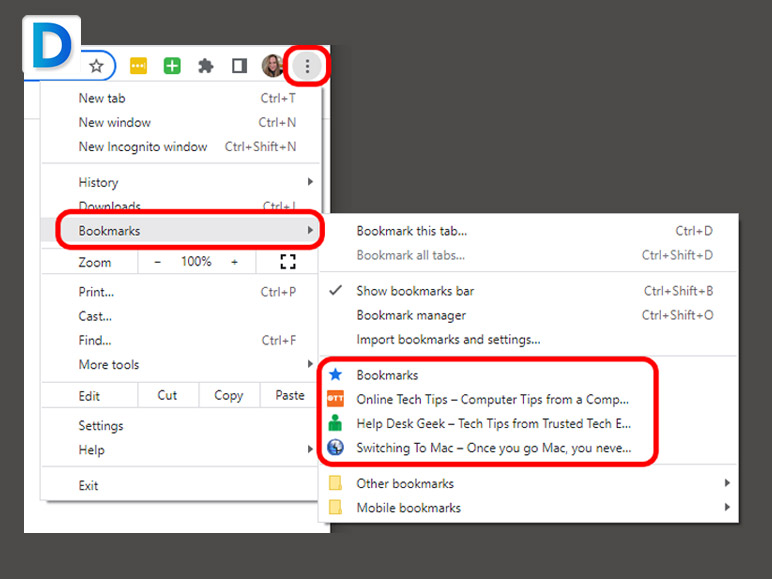
Online browsers like Chrome employ a feature called bookmarking to make it simpler to discover certain online sites. With just one click, you can bookmark any webpage in Chrome for future access, saving you time and effort from having to write down a lengthy universal resource locator (URL) or search for it every time.
You may categorize your bookmarks into categories or delete the ones you don’t use often if you find yourself with too many to manage.
How To Delete Bookmarks On Chrome From The Web Page?
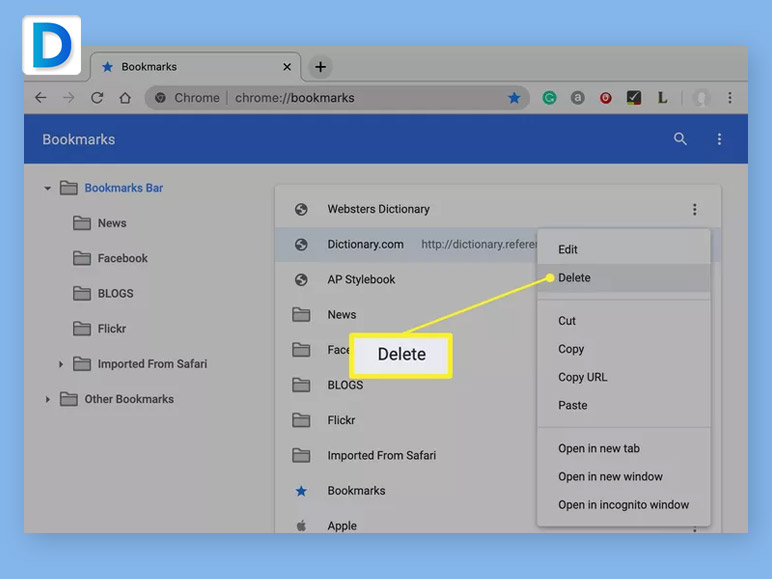
Here we are going to tell you the simplest and easiest way to delete bookmarks on Chrome. So this is how to delete all bookmarks on Chrome from the web page:
Step 1
For the first step open the Chrome web browser on your desktop and then visit the web page you want to delete from your bookmarks.
Step 2
For the second step after the web page opens click on the solid star icon that is located at the top right of the screen right after the URL bar.
Step 3
For the third and last step just click on the Remove option that appears in the drop-down menu in order to delete the bookmark of the selective web page.
How To Delete Bookmarks On Chrome From Through The Chrome Bookmark Manager?
Here we are going to tell you the comparable tough way to delete bookmarks on Chrome. So this is how to delete bookmarks on Chrome from the web page:
Step 1
For the first step, you have to open Chrome by entering chrome://bookmarks/ in the URL bar.
Step 2
For the second step, you have to select the bookmark you want to delete. Here is a thing if you have multiple folders listed in the sidebar then you might have to look into more folders then one in order to find it.
Step 3
For the third, you have to click on the three-dot icon in the right direction of the selective bookmark you want to delete.
Step 4
For the fourth step, you have to click on the Delete option that appears on the menu.
Step 5
For the fifth step, you can repeat the entire process for every bookmark you want to delete.
How To Delete All Bookmarks On Chrome?
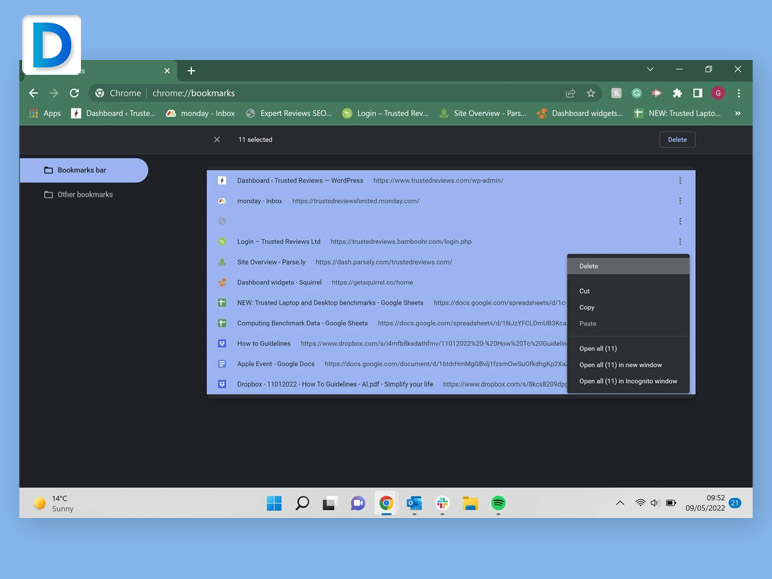
Now we are going to tell you the way to delete all bookmarks on Chrome. So this is how to delete bookmarks on Chrome:
Step 1
For the first step, you have to open Chrome by entering chrome://bookmarks/ in the URL bar.
Step 2
For the second step, you have to select the bookmark you want to delete. Here is a thing if you have multiple folders listed in the sidebar then you might have to look into more folders than one in order to find it. So find the specific folder where the bookmark you want to delete.
Step 3
For the third step, you have to click on the list of all the bookmarks and type CTRL+A (Command+A if you are using a Mac) in order to select one from the folder otherwise they all are going to be highlighted.
Step 4
For the fourth step, you have to click on the Delete option.
Step 5
For the fifth and last step, you can repeat the entire process for every bookmark you want to delete other bookmarks.
How To Delete Bookmarks On Chrome App?
Now we are going to tell you the way to delete all bookmarks on Chrome. So this is how to delete bookmarks on Chrome app:
Step 1
For the first step, you have to open the Chrome app on your mobile and tap on the three-dot icon to open the menu.
Step 2
For the second step, you have to tap on the bookmarks option in the menu
Step 3
For the third step, you have to tap on the folder you want to select. If you have already multiple folders then you will see all the bookmarks that the folder contains.
Step 4
For the fourth step, delete one single bookmark at a time by swiping that bookmark to the left and then tap on the delete option. Here is a thing that you can do, so if you want to delete more than one bookmark then top on the edit option and then tap on every bookmark you want to delete.
Step 5
For the fifth and last step, there is nothing left to do, just tap on the delete option, and all the selected bookmarks are going to be deleted at once.
Conclusion
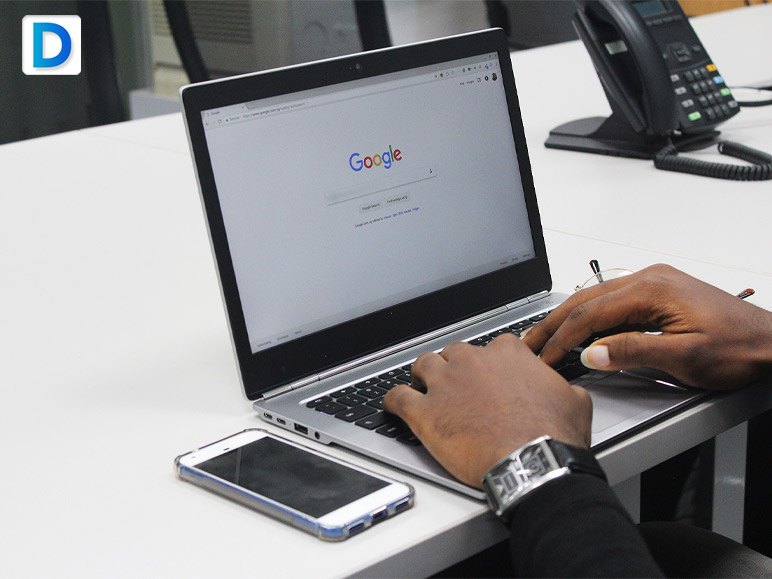
This article starts with a question that asks how to delete bookmarks on Chrome and we tried our best to provide you with an answer that contains all the necessary information and covers all the related angles of this topic. To wrap it all we want to say that this is quite an easy process that anyone can do.
Also Read: