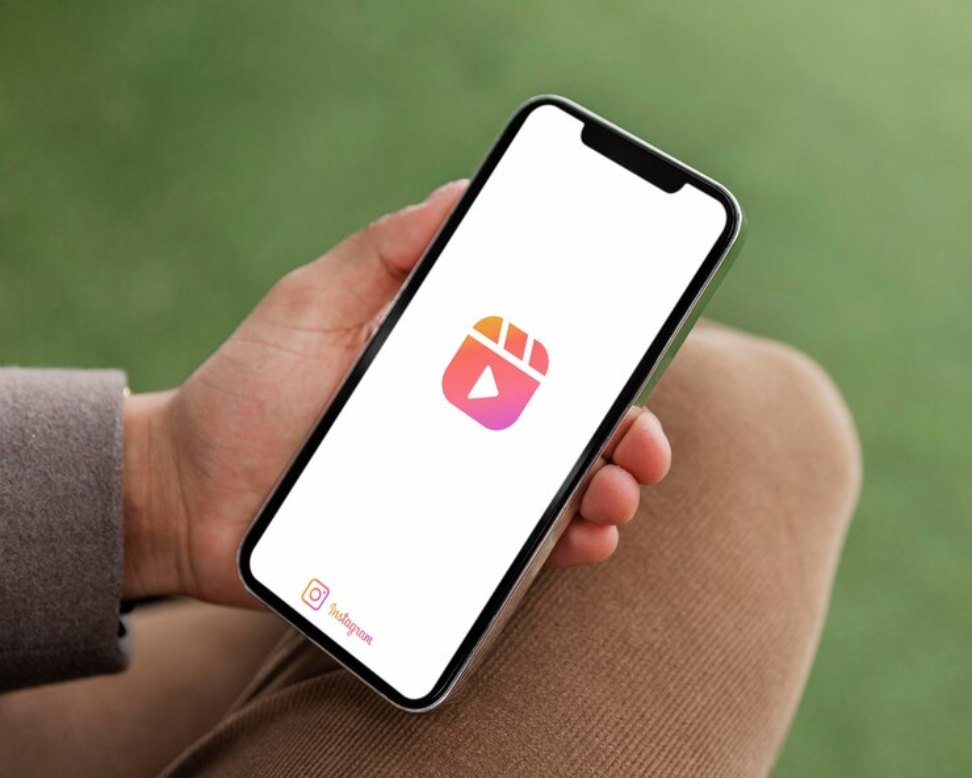Do you worry that screenshotting content would tip the users off by sending them a notification? Then you have come to the right place in this article, I will be discussing “does Instagram notify when you screenshot” and other things related to the app.
Keep reading till the end of the article to find out more information about the same!
Screenshotting On Instagram

Without any more wait let’s get ahead with the answer to “Does Instagram notify you when you screenshot a story”. You can very well take screenshots of just about any content on Instagram and it won’t notify the user as well.
You heard that right! There’s no such feature on Instagram that notifies people when their posted content on the platform has been screenshotted.
Other Lesser Known Instagram Hacks
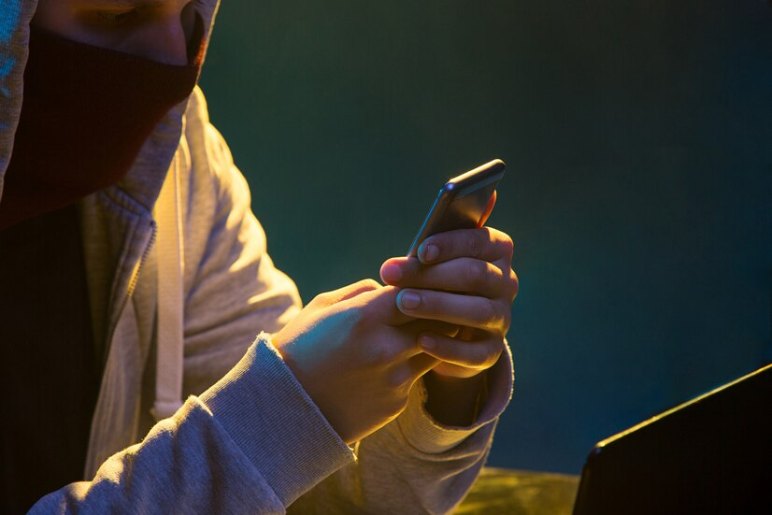
Here is a list of some of the lesser-known hacks of the platform, that you might not be aware of:
1. Add Another Account To Your Bio
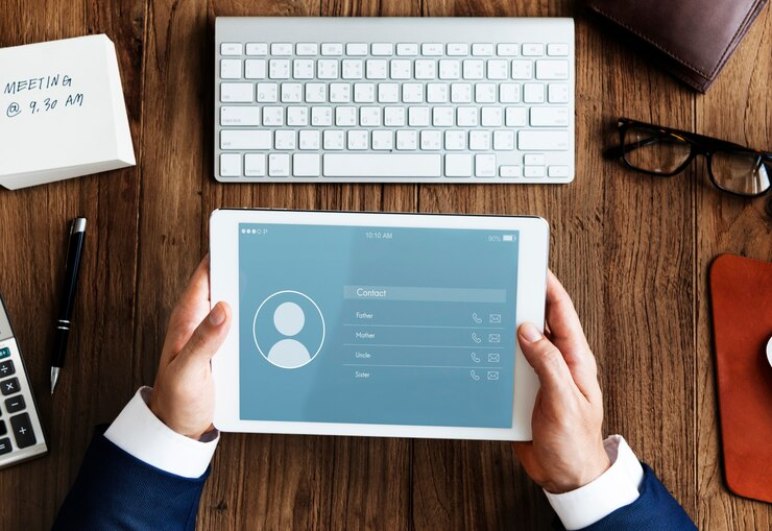
If it so happens that your company has more than a single Instagram account then you could choose to link it in your main account’s bio. This would help your fans/followers to be able to keep track of your postings on all your accounts. To do so, you simply need to click on the “@” symbol and then link your other accounts. Finally, click on ‘Done’ and that’s it.
2. Make Use Of Notes For Sharing Status Updates

Notes are a maximum of 60 characters and appear next to profile images inside your message inbox. They mainly appear in the inboxes of followers or the people on your list of “Close Friends”. They last for 24 hours after being posted.
The replies to your posts (Notes) are going to appear as replies in your DMs.
3. Schedule Your Instagram Posts In Advance
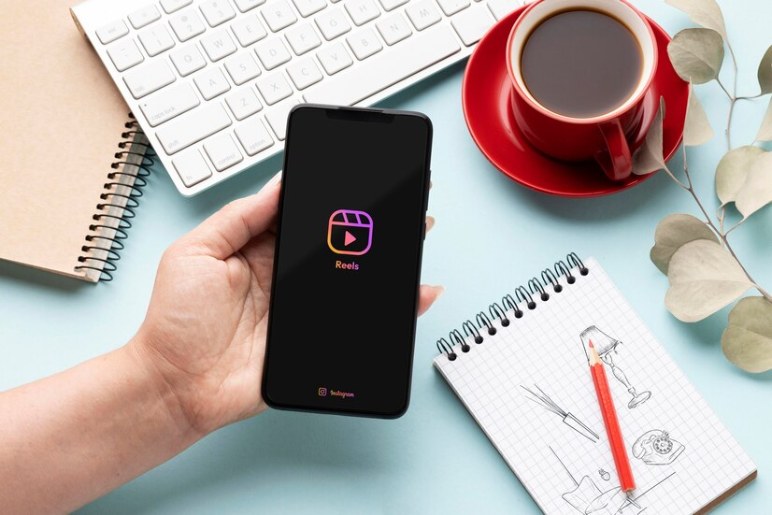
Did you know that there’s an option on Instagram that lets you post on the platform of Instagram in advance? This feature is available for all Instagram business profiles out there.
You can switch your account to an Instagram Business account by navigating to the “Edit Profile” option. After making the changes you will be able to use the pre-post feature of Instagram.
Tip: If you have missed out on my answer on “Does Instagram notify when you screenshot a post” then you can go back to give it a read.
4. Go Quiet Mode
The Quiet Mode on Instagram turns off all sorts of application notifications and then adds a badge to the profile. This lets people know that you are taking a quiet break from Instagram. After you turn off the Quiet Mode, you are still going to get a roundup of all the notifications that you have missed.
For using the Quiet Mode on the platform of Instagram, you need to navigate over to your profile page first. Then click on “Settings”, after which you can click on “Notifications”. Finally, click on “Quiet Mode”.
Then does it notify when you your screenshot on Instagram story is taken? These notifications are something which you do not get either way – whether you are in quiet mode or not.
5. Browse Through Pictures Without Actually Liking Them
It is a lot easier to like something on the platform of Instagram, but there’s a way of scrolling through the feed of Instagram without accidentally double-tapping it.
The one thing that you can do is first connect to the internet to load the feed. Then you can switch on airplane mode and start scrolling the “already-loaded” content. Now, even if you accidentally end up double-tapping on any of the content – you will still be able to take back your ‘like’.
6. Get Verified On Instagram
A verification badge is a blue check mark beside your profile name. This shows the other users that your profile is authentic and legitimate. You can request Instagram to get a verification badge, but before that do visit their page to check whether you meet the minimum requirements.
To request a verification badge, you need to do the following:
- First, you are required to visit your profile.
- Then click on the three dots that are present in the corner on the right.
- Now you need to go to Settings>Account>Account Verification.
- Here, you can fill out the form, including the username, document type, and full name, audience, region/country.
- After you have filled out all of the details click on “Send”.
7. Add Special Characters In Your Bio
Not only are you going to be able to customize your Insta bio with a customizable font but there’s also the option of adding atypical characters in it so that it makes you be able to distinguish your brand. A few instances of these options include ‘§’,’†’, or ‘™’. If your Instagram name is a trademarked product name then you could use the ‘™’ beside your profile name/in your bio.
Tip: Now you might be wondering does Instagram notify when you screenshot a DM? The answer to this is a no as well. Instagram does not notify the other user when a screenshot of the chat history is taken.
8. Create A Favorites List Of Accounts You Like
If you want to see your friends’ content right on top whenever you open the app then add them to your “Favourites List”. After you do so, their content will be prioritized first and appear right on top after they post anything.
To Wrap It Up!

Just because there’s no regularization when it comes to this, does not mean that you are free to screenshot content off of Insta for misusing it. Make sure to not use the screenshotted content for any kind of illegal purposes.
Thank you for reading up till the end of the article. I hope you found the information about “Does Instagram notify when you screenshot” and others to be useful.
Read Also:
- Google Photo Books – Review
- Paystub Security: Protecting Your Personal Information
- Paycheck Stubs for Small Business Owners: Simplifying the Process